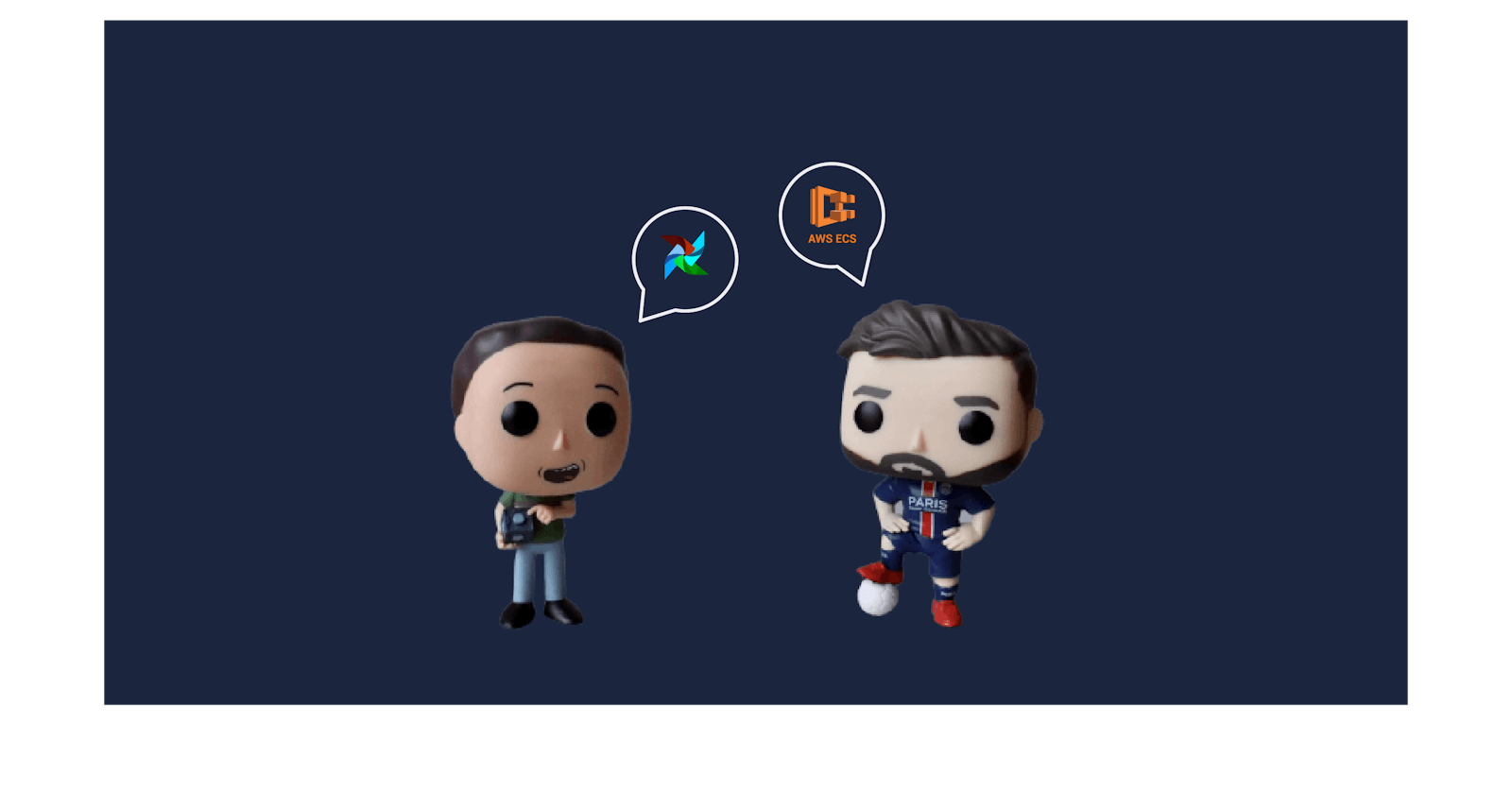Previously on How to set up a containerised Airflow installation in AWS ECS using Redis as its queue orchestrator, I gave an overview of the infrastructure and Airflow components.
Now let's deploy all that.
This deployment will incur charges!!
Baseline
AWS ECS, with 6 services. Scheduler, Webserver, Workers and (Celery) Flower on EC2 launch type using a mix of on-demand (scheduler, webserver) and spot instances (workers, flower). PostgreSQL and Redis on Fargate launch type.
AWS S3 bucket as DAGs repository.
AWS EFS, as a backing storage service for PostgreSQL.
AWS NLB for Airflow Webserver and Flower services.
Terraform to create all resources.
- I did not use any modules for this version, but it's completely doable.
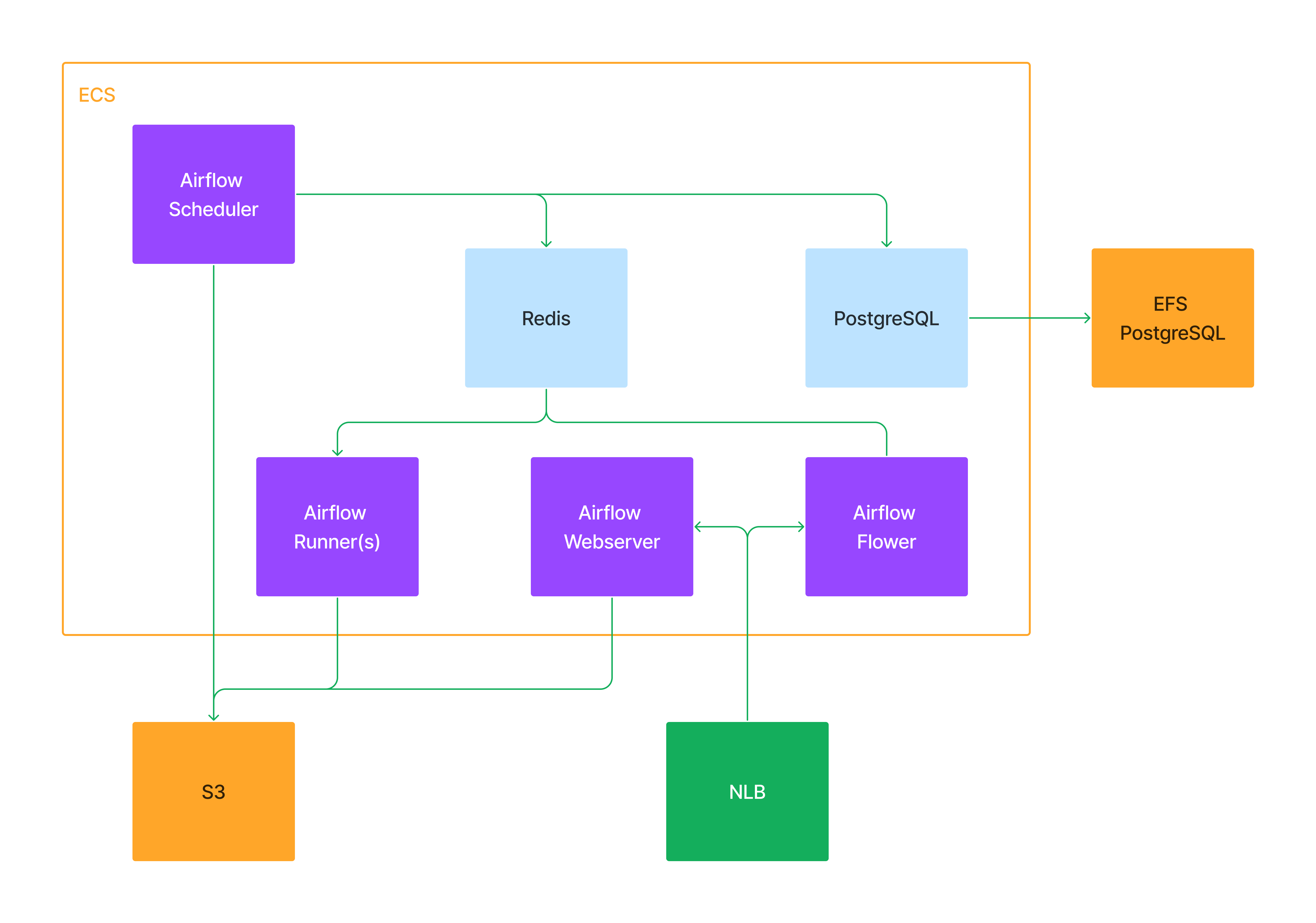
Prerequisites
Already created AWS resources:
AWS CLI configured in your local using a set of credentials with permissions to create (and delete) resources in your account.
Terraform (I'm using
1.3.0at the time of writing this article).
Deploy
I have uploaded all the code I worked with to this repo.
Please keep in mind this will create resources in your AWS account that will consume credits and will be billed at the end of the month!
Clone to your local
git clone https://github.com/marianogg9/airflow-in-ecs.git local_dir
Fill in the required vars
local_dir/locals.tf
instance-type(for the EC2 ASGs).ecs-ami(also for the EC2 ASGs launch templates, taken from AWS official documentation).default_vpc_id(your existing VPC).subnetsIDs(the existing subnets you want to deploy to, at least 1).custom_cidr(your public IP, to access the Webserver and Flower services, and grants SSH access to - ECS - EC2 instances).user_data_vars.region(AWS region where the S3 bucket is being created, used fors3fs-fusemount configuration).log_configuration.options.region(same as above, but for CloudWatch logs).aws_key_pair_name(an existing EC2 key pair name. If left empty, SSH traffic is not allowed from outside the default VPC).
local_dir/terraform-backend.tf
- fill in your S3 Terraform bucket, state file name and DynamoDB table.
local_dir/provider.tf
provider["aws"].region, the region you are deploying resources to.
Run terraform
Again, please check the resources being created and the billing details!
$ cd local_dir
$ terraform init
$ terraform apply
Once all of the above is deployed, you can get the NLB DNS name from nlb_cname from Terraform outputs.
Accessing Webserver UI
http://nlb_cname:8080
Give it a couple of minutes for the health checks to pass and authenticate with:
Username:
airflow.Password: you can check it in AWS Secrets Manager using Terraform output
airflow_ui_password_secret_arn.
Accessing Flower (Celery queue UI)
http://nlb_cname:5555
Running an example DAG
Now, let's run an example DAG (from Airflow's pipeline examples), but instead of downloading the data from Github, we will create a local file with the input data to have the DAG import it into the DB. I included the example-dag.py DAG file here as well.
Let's populate the input data first, running the following in your local console:
curl -s https://raw.githubusercontent.com/apache/airflow/main/docs/apache-airflow/tutorial/pipeline_example.csv > employees.csv
Then upload the data to the S3 bucket created before (use s3_bucket Terraform output):
aws s3 cp employees.csv s3://<s3_bucket>/files/employees.csv
Now upload the example DAG to the same S3 bucket, making it available to all Airflow components:
aws s3 cp example-dag/example-dag.py s3://<s3_bucket>/example-dag.py
After around 5 minutes, the DAG should be available in the UI. You might want to reload the browser to have it listed.
In the meantime, as a prerequisite, create a PostgreSQL connection (to be then used by the DAG). In Webserver UI > Admin > Connections > Add +.
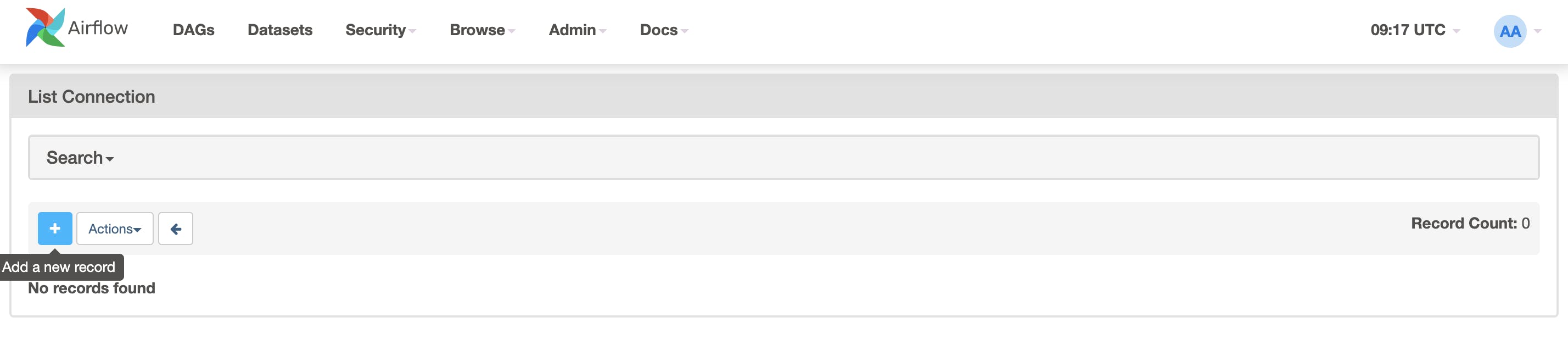
With the following parameters:
Connection Id:
tutorial_pg_conn.Connection Type:
postgres.Host:
postgres.airflow.local.Schema:
airflow.Login:
airflow.Password:
airflow.Port:
5432.
Then you can Test the connection, and if it passes, you can Save it.
Now we need to unpause the DAG in the UI (and it will automatically run):
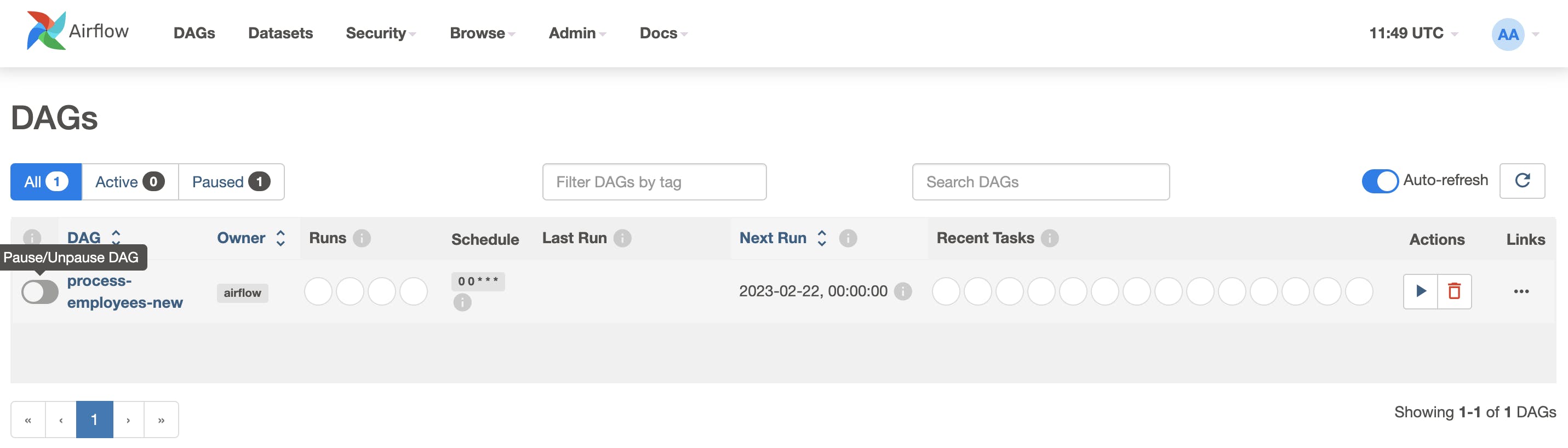
In flower UI, we will see the DAG task(s) being executed on the worker(s):
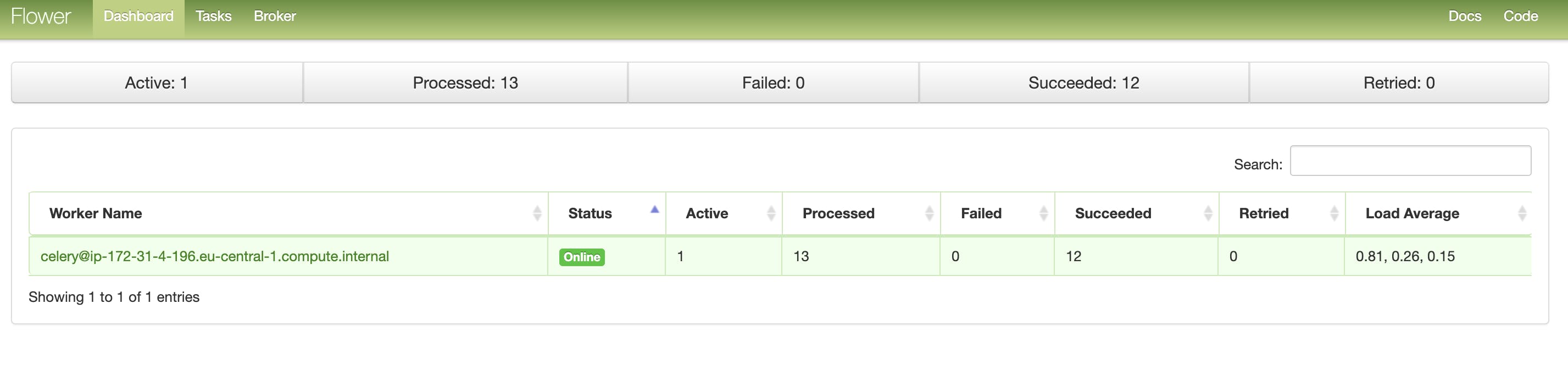
Also, we can have a look at the DAG tasks running in Webserver UI (clicking on the Last Run column link):
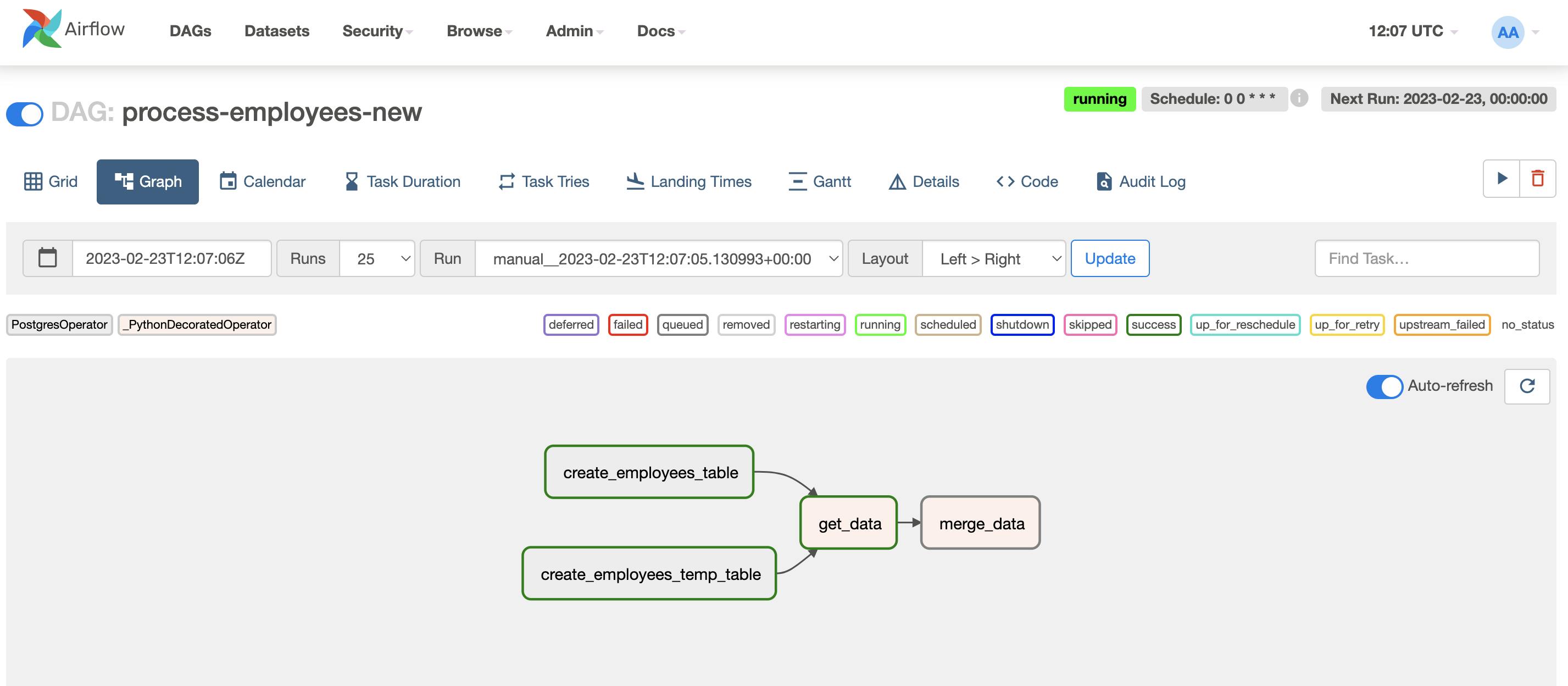
FIN! Now you can play around with other DAGs or start running your own pipelines.
Some gotchas and comments
While (re) implementing this solution, there were some forgotten details I (re) found on my way.
Modify health check retries for Redis container definition to =< 10.
Modify all containers environment variables to point to local service discovery entries (
service.airflow.local).- In the original Airflow
docker-compose, there is a sidecar container running a service discovery resolution for local networking and DNS. I replaced this container with a hostname fix, fromservicetoservice.airflow.localin each container environment variables.
- In the original Airflow
Add internal traffic rule (VPC CIDR, all ports) to the default Security Group.
- Also a big one! In the beginning, the NLB health checks against webserver/flower services were not passing. After a while of debugging, I realized there were no internal traffic rules in the Security Group attached to the ECS service(s) allowing the NLB to connect to the tasks. Yeah, it happens.
Give at least 512cpu + 1024 ram to Webserver task definition.
- Otherwise, it will start shutting down workers out of the blue, with no OOM errors (at least that I could see).
Add
ECS_INSTANCE_ATTRIBUTESenvironment variable in the ASG launch template UserData to set a custom value and differentiate core (on-demand) and worker (spot) instances.- And then use that attribute as a
placement_constraintfilter in each ECS service definition.
- And then use that attribute as a
Ah, yes,
s3fs-fusedriver. When trying to useiam_roleflag, it only works by compiling from source using a specific version/commit: https://github.com/s3fs-fuse/s3fs-fuse/issues/1162#issuecomment-536864032 + https://github.com/s3fs-fuse/s3fs-fuse/wiki/Installation-Notes#amazon-linux.This one took a while. Turns out there is a bug (https://github.com/s3fs-fuse/s3fs-fuse/issues/1196 closed in Feb 2020) preventing the
-o iam_roleflag to work due to a recursive call toCheckIAMCredentialsmethod.
The problem is that runnings3fs-fusemount command with-f -o curldbgflags will just hang and not show any useful information. After a while of trying different flags, I gave it a try using a set of IAM credentials (access:secret); it worked instantly. Now this implementation is using version1.84.
v1.86was released in Feb 2020, that's why I never faced this issue up until now.The working set of steps is included in the UserData script for both core and workers ASG launch templates.
In both core and worker ASG launch template UserData, I used https://developer.hashicorp.com/terraform/language/functions/templatefile to add external vars (like S3 bucket name and IAM instance profile name).
As done with the UI admin user, PostgreSQL connection credentials can be parametrized using AWS Secrets Manager secrets + env vars in the task definitions:
For PostgreSQL tasks:
POSTGRES_USER&POSTGRES_PASSWORD.All Airflow's container definitions:
AIRFLOW__CORE__SQL_ALCHEMY_CONNby passing in a Secrets Manager secret ARN.
Many more Airflow configurations can be overwritten using environment variables.
To have a guideline for the resources and dependencies I had to create, I used the
docker composeversion of this implementation. This native Docker Compose integration with AWS using CloudFormation will give you a way of deploying directly in AWS fromdocker composecommand line.
It also comes with a dry-run (docker compose convert) type of feature where you can get a look at the actual CloudFormation template that is to be applied. I used this template to create all the Terraform resources.The official Airflow documentation example uses a DAG fetching the CSV input data from a GitHub repo. When I was running this implementation, I faced an issue where every task run would be (rendered and) passed to workers replacing
airflowwith***. Since theget_datatask uses an airflow repository to fetch data from, the used URL would get rendered with***instead of the wordairflow, making it invalid, which then made the task hang and fail.
In favour of practicality, I decided to replace that fetch with a local CSV as input.
You can always check the task logs in/opt/airflow/logs/where all components will add specific run information.
Cleaning up
When you are ready to clean this all up, you will need to delete any files and folders in the S3 bucket manually first (otherwise, Terraform will complain about the bucket not being empty and fail with BucketNotEmpty: The bucket you tried to delete is not empty).
Then run:
$ terraform destroy
It will take a while to finish up, mostly because of the connection drain times on the NLB target groups vs ECS services and the EFS volume/mountpoints.
Improvements
Add a reverse proxy https://airflow.apache.org/docs/apache-airflow/stable/howto/run-behind-proxy.html.
- HTTPS support.
Deploy in Kubernetes.
Use EFS as DAG storage instead of S3.
References
This implementation repository.
Thank you for stopping by! Do you know other ways to do this? Please let me know in the comments, I always like to learn how to do things differently.